≣ Table Of Content:
- 1. Google People Card Overview.
- 2. Benefits Of Google People Card.
- 3. How To Create Professional & Impressive People Cards?
- 4. How To Create A People Card Easily?
- 4.1. Three Things To Be Consider Before Creating A People Card.
- 4.2. How To Add Yourself/Me In Google Search?
- 5. How To Edit Your People Card?
- 6. How To Remove Your People Card From Search Results?
- 7. Conclusion.
- 8. FAQ.
Add Me To Search: People Card Overview
Add Me To Search: Create People Card In Details
Benefits Of People Card
For freelancers, business owners, and professionals who want to develop their personal brand without spending money on a website or social media marketing, a People card is especially beneficial. So, the benefits of the Google People Card include increased online visibility, improved personal branding, and easier networking opportunities.
How To Create A Profesional & Impressive People Card
- A professional profile picture: A high-quality headshot of yours can help make a great first impression and increase credibility. Be certain that it is attractive and well-lit.
- Give details: Include detailed information about your profession, location, service, and other pertinent characteristics to make it easier for others to locate you in search results.
- Provide accurate information: Make sure the data you enter on your People Card is current and entirely accurate. Such as your name, occupation, contact information, and social media handles.
- Be short: Your people card needs to be short and functional. Use only the most important short, clear sentences to describe yourself.
- Create an interesting title: Use short, crisp, and informative titles to demonstrate your skills and experience in your field.
- Include links: Be sure to include connections to your website, social media profiles, and/or other online presence on your People Card if you have any of these. The process of connecting with you and learning more about you will be facilitated by this.
- Update regularly: You can update your People Card whenever you need it. Make sure to update your People card to reflect any significant changes you make, including joining the company, moving, or changing your location.
- Be aware of privacy: Although creating a people card can increase your online visibility, it's important that you be aware of privacy. Be careful not to submit private information like your home address or phone number.
- Stand apart: There may be many other people with the same name or profession as you, so it's important to find a way to make your people card stand out. This can be made possible through the application of a unique description, a standout photo, or other creative elements.
- Use keywords: Use relevant keywords throughout your Google People card so that it is more easily discoverable in Google search results.
- Optimize for SEO: Be sure to use relevant keywords in your bio and description to optimize your people card for search engines. This will help your card show more people in search results.
How To Create Your People Card Easily?
Three Thing To Be Consider Before Creating A People Card
To create a People Card, you must have three things on your phone:
- 1. Google Search App: You can do this job only using the Google Search App from your phone, not from a PC or Web Browser.
- 2. A Personal Google Account: Your Google Account must be your personal account, not your office or organization or others.
- 3. Keep on the 'Web & app activity' Option: Open the 'Manage Your Google Account' from your Google Account. Now you can select the 'Web & app activity' option from the 'Data & Personalization' section.
How To Add Yourself/Me In Google Search
Step 1: Open the Google Search app on your phone in the first step.
Step 2: Search by typing "Add me to search".
In the search box, you must type "Add me to search" in full. Then click on the SEARCH button or the GO button.
After searching by typing "Add me to search", you will first see the "Add yourself to Google Search" message. Then select the "Get Started" option shown below it.
Step 4: Select Google Account.
Choose your Google account under the "Choose an Account" listings after clicking the "Get Started" option.
Step 5: Verify your phone number.
You must confirm your phone number after choosing your Google account. For this, a text message including a verification code will be sent to you. After entering the verification code, click the "Next" button below.
After verifying your phone number, you will be taken to the "Create Your Public Card" profile page. Here you fill in your information correctly.
Below is a list of the information you need to include on your People card:
- Your name: The name on your account can be seen here. Enter your full name here.
- You can mention your present location here, including your city, state, or country.
- About: Here you can include an overview of your own education, experience, or any other relevant information.
- Occupation: Here you enter the title of your current occupation or job.
- Work: This is a section where you can include your company name, work experience, and time and days of service delivery.
- Education: Here you write down your educational and other qualifications.
- Home Town: Mention your hometown here.
- Website: You should include the URL of your personal website here if you have one.
- Social Profile: Links to your social media profiles are also permitted here.
- Email: Specify your email address here.
- Phone Number: You can include your phone number here.
- Change avatar: Here you add a new profile picture of yours. By selecting the "Change Avatar" button, you must upload a photo from your phone in order to fulfill this.
Step 7: Press the "Save" option.
After clicking on the "Preview" button, you'll see your People card. Now click the "Save" button to make your People card live.
How To Edit Your People Card
- 1. Log in to your Google account on your phone first.
- 2. Search after completing your typing "add me to search" in the search box of the Google Search App on your phone.
- 3. Click on the right-side "Edit" button of your card page.
- 4. Now the "Edit your public card" page of your People card will be opened. Here you can change or delete your profile information if any.
- 5. After selecting the "Preview" button below, click "Save" to save your changes.
How To Remove Your People Card From Search Results
To remove your Google People card from search results, you can follow the steps below:
- 1. Log in to your Google account on your phone first.
- 2. Then search after completing your typing "add me to search" in the search box of the Google Search App on your phone.
- 3. Click on the right-side "Edit" button of your card page.
- 4. Now, the "Edit Your Public Card" page of your People Card will be opened.
- 5. Then, click on the "Remove my search card from Google" option at the end of the card page.
- 6. You will then see the message "Remove this search card from Google?" to confirm. Now you click on the "Delete" option.
- 7. At last, you will see the message "Your card has been removed" as confirmation.
- 8. Now if you search your Google People Card, the search results will no longer be seen.
Conclusion:
Frequently Asked Questions (FAQ):
Q: What is Google People Card?
Q: Who can create a people card?
Ans: Currently, people card creation is available only in India. Any individual who has a Google account and a mobile phone number verified on the account can create a People card.
Q: How do I create a people card on Google?
Ans: To create a people card, follow these steps:
- Search for "add me to Search" or "create a people card" on Google Search.
- Hit on the "Get Started" button.
- Fill up the required information, including your name, occupation, education, website, and social media profiles.
- Click on "Preview".
- Now to publish your people card click on the "Save" button.
Q: Is creating a people card on Google safe?
Ans: Google takes several measures to ensure the safety and security of people's cards. For instance, users can report abuse or impersonation, and Google verifies the mobile number used to create the card. Being cautious when exposing personal information online is usually a smart idea. You may decide to be more selective about the data you provide on your card, for such as by hiding your email address or phone number.
Q: Will my people card be visible to everyone?
Ans: Yes, your Google People Card will be visible to everyone who searches for your name on Google.
Q: Can I edit or delete my people card?
Ans: Your Google People Card is editable and erasable at any time.


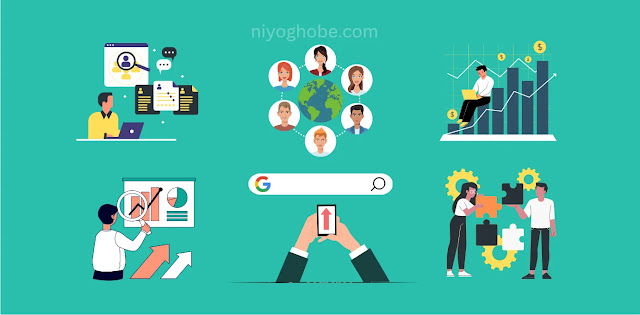
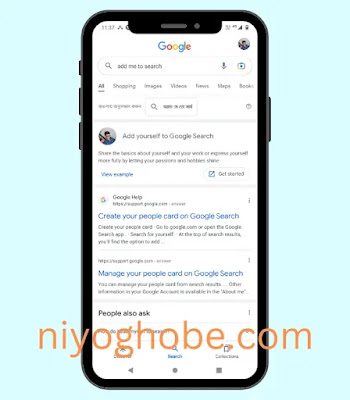
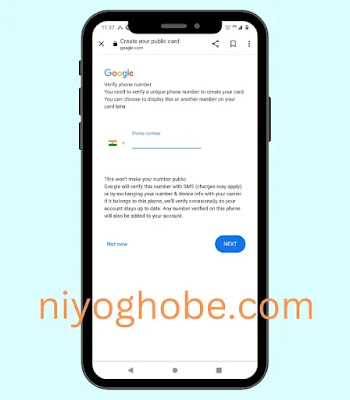

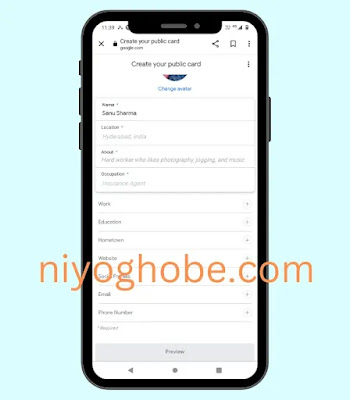

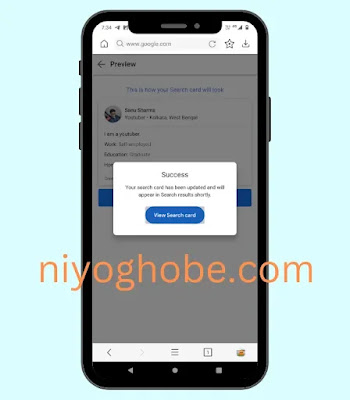
Post a Comment